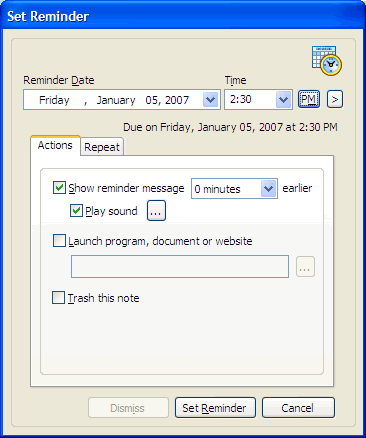NoteZilla Help
Setting a Reminder to a Note
To set a reminder to a sticky note, right click on the note title or note
toolbar and choose Set Reminder from the menu. For faster access,
press the shortcut key Ctrl+R.
|
|
|
Set Reminder Window |
Specify Reminder Time
The Reminder Date and Time drop down boxes in the Set Reminder Window (shown in above picture) lets you to select the reminder time.
Faster way to Set a Reminder
To quickly set a reminder
time, click on the > button and choose appropriate duration after
which you need to be reminded.
Notes Browser: Select a note in the Tasks View in the Notes Browser, click on the arrow button next to the
Reminder button
![]() in the Notes Browser toolbar and choose the appropriate
duration from the Remind After drop down menu.
in the Notes Browser toolbar and choose the appropriate
duration from the Remind After drop down menu.
Getting an Alert ahead of Reminder Time
If you want to be
reminded ahead of the set reminder time, choose the appropriate duration
from the drop down next to the Show reminder message option
Playing a different sound (.wav or .mp3)
To specify a different sound file (.wav or .mp3) that needs to be played at reminder time, click on the ... button next to the Play sound option in the Actions tab.
Treating Reminder as Due Date
You may just want to set a
due date for a particular task, without actually requiring a reminder alert
for that task.
To do this, set the reminder date and time in the Set Reminder
window, uncheck Show reminder message option in the Actions
tab.
Opening a Program/Document/Website at Reminder Time
You
can run a program, open a document or launch a website at a configured
reminder time.
To do this, check the Launch program, document or website option in
the Actions tab and specify the path the program, document or
website.
Deleting a Note automatically at Reminder Time (Expire Notes)
Often, information inside a note may get obsolete after some time. Example: Schedules, Travel Details etc. You can configure NoteZilla to delete the note automatically at particular time so that you do not end up with large number of outdated notes.
To do this, check the Trash this note option in the Actions
tab.
Setting Repeat Options
To repeat a reminder at specific intervals, select the Repeat tab from the Set Reminder window and configure required reoccurrence interval for the reminder.
|
Copyright © 2000-2007 Conceptworld Corporation. All Rights Reserved |